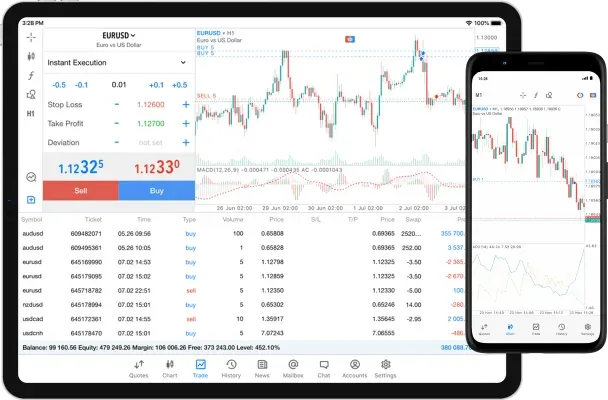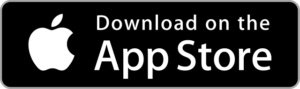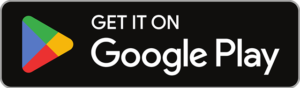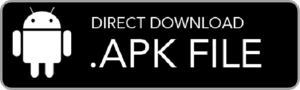- What’s Exness MetaTrader 5?
- Download MT5 for PC
- Download Exness MT5 for Mobile Devices
- Log In to Exness MetaTrader 5
- Customizing Exness MT5 Terminal
- Adding and Customizing Indicators
- Trading Instruments
- Exness MT5 Account Types
- Trading Strategies and Automation in Exness MT5
- Pros and Cons of Exness MetaTrader 5
- Questions about Exness MT5
What is Exness MetaTrader 5?
MetaTrader 5 (MT5) is a trading platform developed by MetaQuotes Software, launched in 2010 as an upgrade to the popular MetaTrader 4. Over the years, it has become a favorite among traders for its powerful features.
MT5 allows you to trade a wide range of financial instruments and offers advanced charting tools for market analysis. It also supports automated trading through Expert Advisors and lets you copy trades from successful traders. Exness offers MT5 to its clients because it’s one of the most popular and efficient platforms, providing access to competitive spreads and fast trade execution.
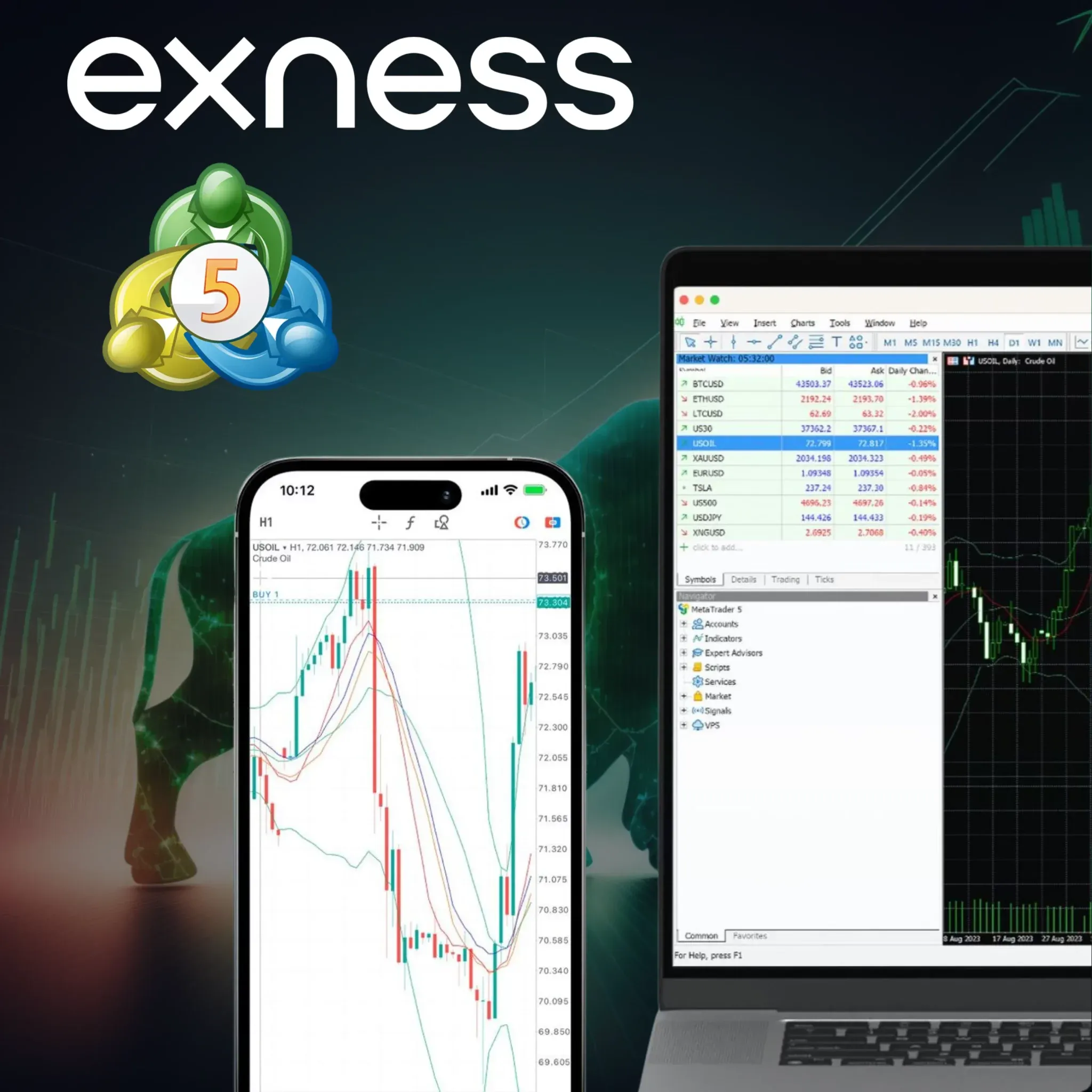
Download Exness MT5 for PC (Windows/Mac)
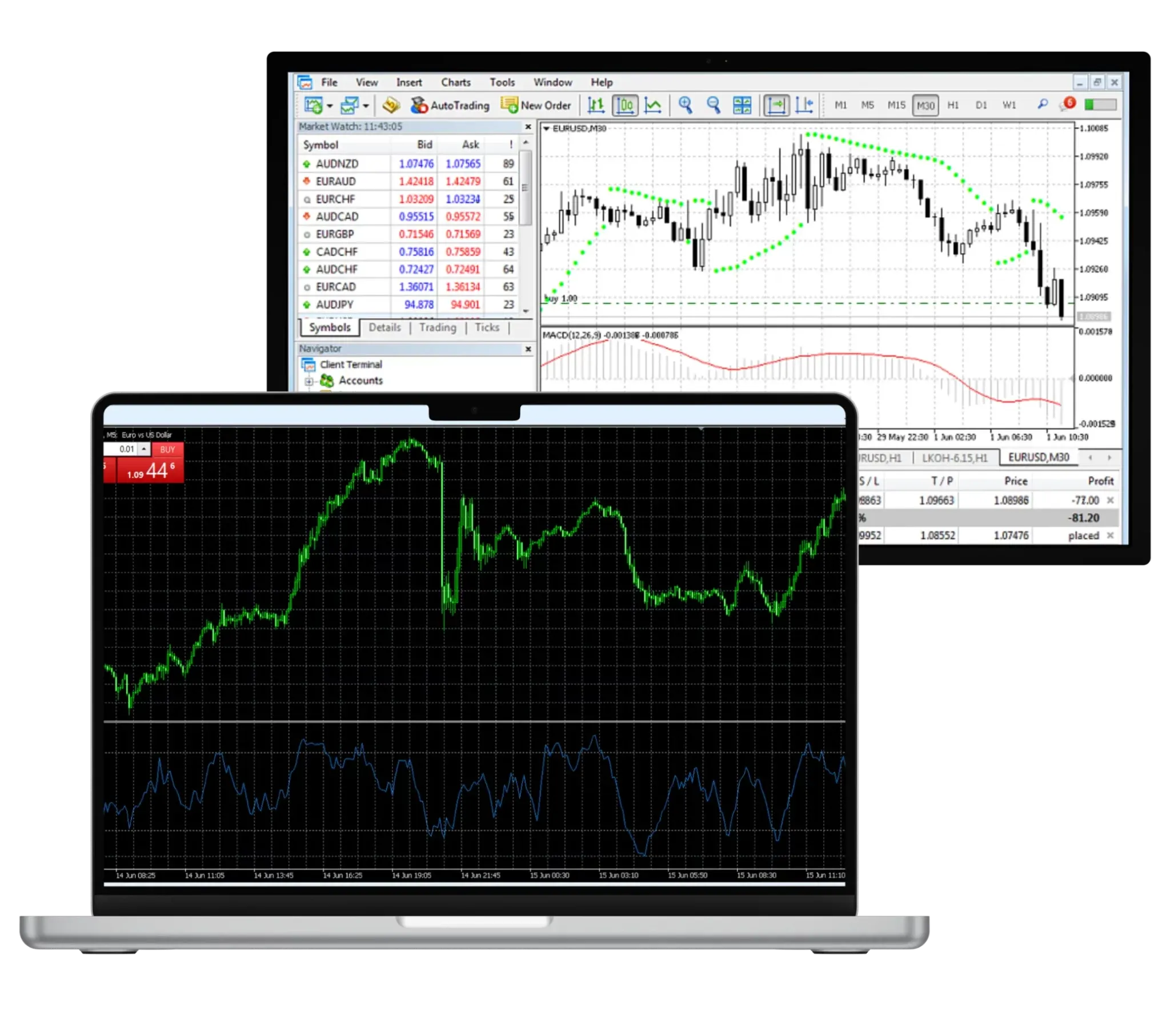
You can download MT5 for both Windows and Mac directly from the Exness website. Once downloaded, you’ll have access to a powerful platform with all the trading tools MetaTrader 5 offers. Here’s how to get it for Windows or Mac:
- Visit the official Exness website.
- Navigate to the “Platforms” section and select MetaTrader 5.
- Choose “Download MetaTrader 5,” and the file will download based on your system (32-bit or 64-bit for Windows, or Mac).
- Once the download is complete, open the installer and follow the on-screen instructions.
- After installation, launch MT5 and log in using your Exness credentials or create a new account.
This guide helps you get started with Exness MT5 quickly and easily on your PC.
Download Exness MT5 for Mobile Devices (Android/iOS)
MetaTrader 5 is also available for mobile devices, including Android and iOS smartphones and tablets. Here’s how you can download the app:
For Android:
- Google Play Store: Open the Play Store on your device, search for “MetaTrader 5,” and tap “Install.”
- Exness Website: Alternatively, visit the Exness website and download the APK directly. Allow APK downloads on your device, then follow the instructions to install.
For iOS:
- App Store: Go to the App Store on your iPhone or iPad, search for “MetaTrader 5,” and tap “Get.”
- Exness Website: You can also download MT5 through the Exness website by scanning the QR code. The MetaTrader 5 app will open in the App Store for download.
Once installed, open the app and log in to your Exness account to trade on the same account as the desktop version, but from your phone. You’ll have access to all your open positions, account balance, and trade history, ensuring a seamless transition between your desktop and mobile trading. The app’s user-friendly design makes it easy to manage trades and monitor the markets wherever you are, so you never miss an opportunity.
Getting Started with Exness MT5
After downloading and installing Exness MT5, it’s time to get started. The first step is to log in to your Exness trading account or create a new one if you don’t have it yet. Once logged in, you can customize the platform to fit your preferences and add technical indicators that help improve your trading experience.
Log In to Exness MetaTrader 5
With Exness MT5, you can trade using both real and demo accounts. Here’s a simple guide on how to connect your Exness account to MetaTrader 5 on desktop, mobile, and tablet devices.
How to Open a Demo Account
If you’re new to trading or want to practice without risking real money, opening a demo account is a great way to get started. The Exness MT5 platform allows you to easily open a demo account to practice your trading strategies in a risk-free environment. Follow these steps to open your demo account:
- Open Exness MT5 and select “File.”
- Click “Open Account” to see the available server list.
- Select “Exness-Demo” and click “Next.”
- Choose “New Demo Account” and fill in details like your name, leverage, and starting balance.
- Click “Finish” to start trading with virtual funds.
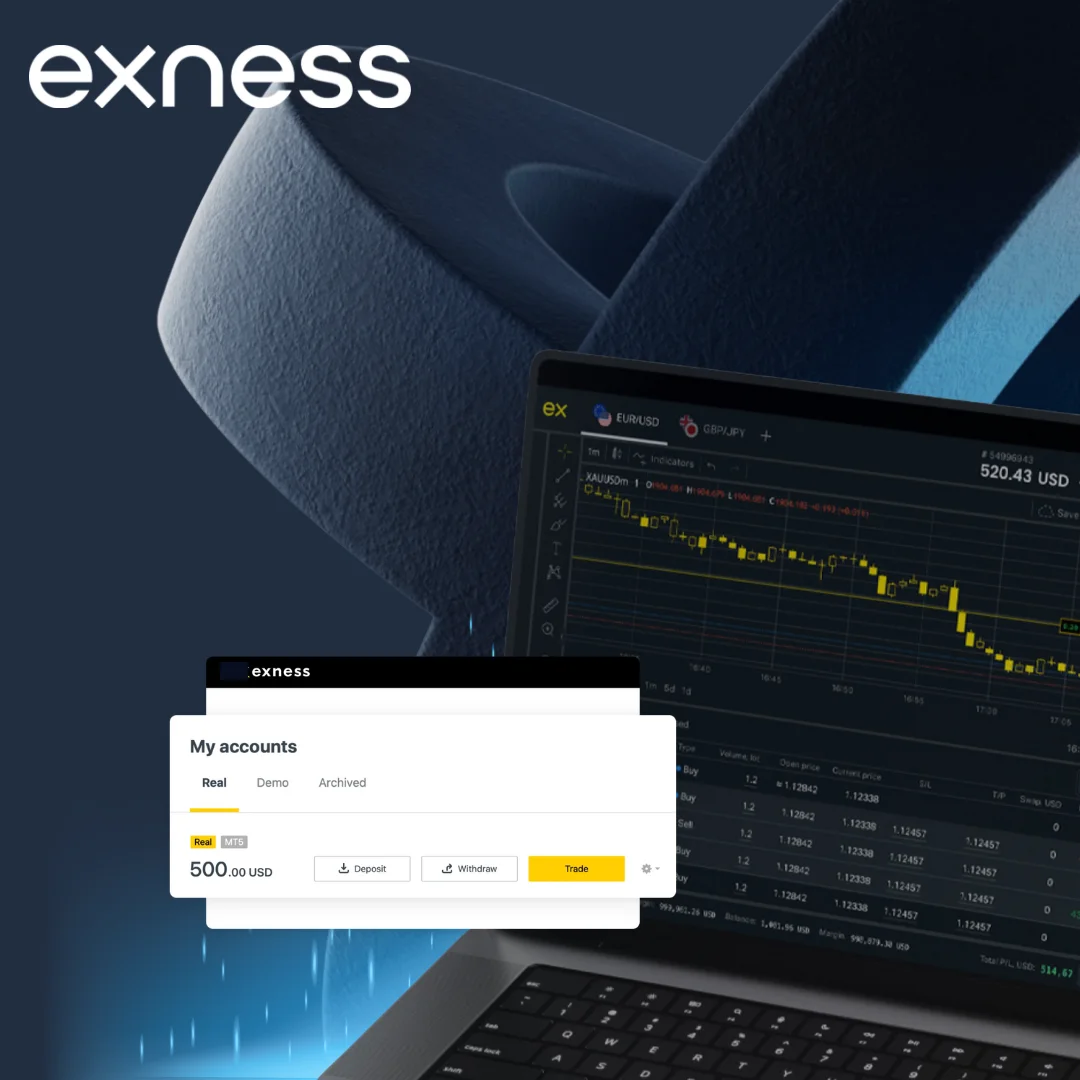
How to Open a Real Trading Account
To start trading with real money, you’ll need to open a real trading account with Exness. The process is simple and can be done through the Exness MT5 platform. Follow these steps to open your real trading account:
- Open Exness MT5 and go to “File.”
- Click “Open Account” to view the server list.
- Select your trading server (e.g., “Exness-Real”) and click “Next.”
- Choose “Existing Trade Account,” enter your account number and password, then click “Finish.”
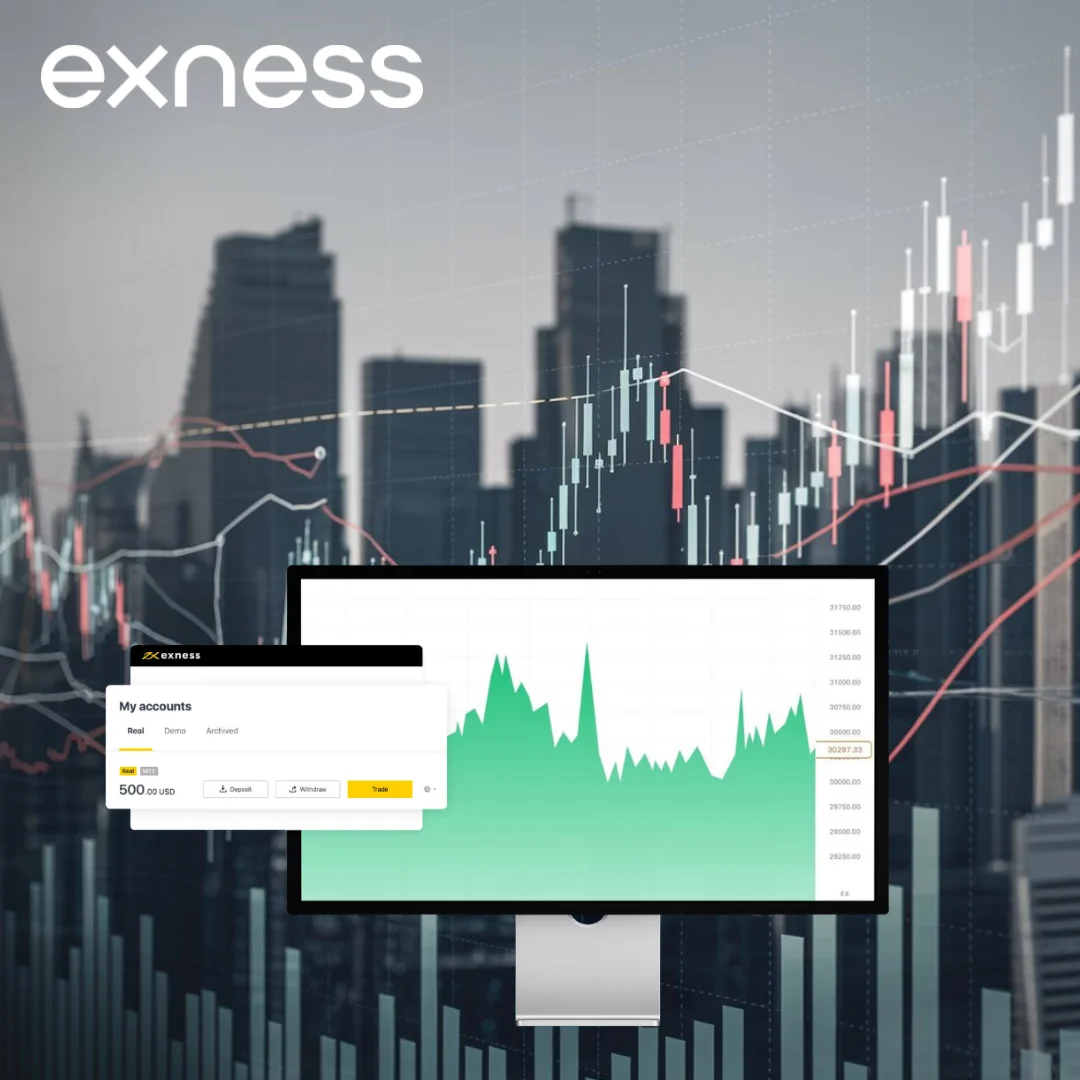
How to Log In on Android and iOS
To log in to your Exness account on the MetaTrader 5 app for Android or iOS, follow these simple steps. This process allows you to access your trading account and start managing your positions right from your mobile device. Here’s how to log in:
- Open the MetaTrader 5 app on your Android or iOS device.
- Tap “Manage Accounts” or “Accounts,” then click the “+” icon to add a new account.
- In the “Find Broker” search bar, type “Exness” and select the appropriate server (e.g., “Exness-Demo” or “Exness-Real”).
- Enter your account credentials (account number and password) or fill in details to open a new demo account.
- Tap “Log In” or “Open Account” to connect and start trading.
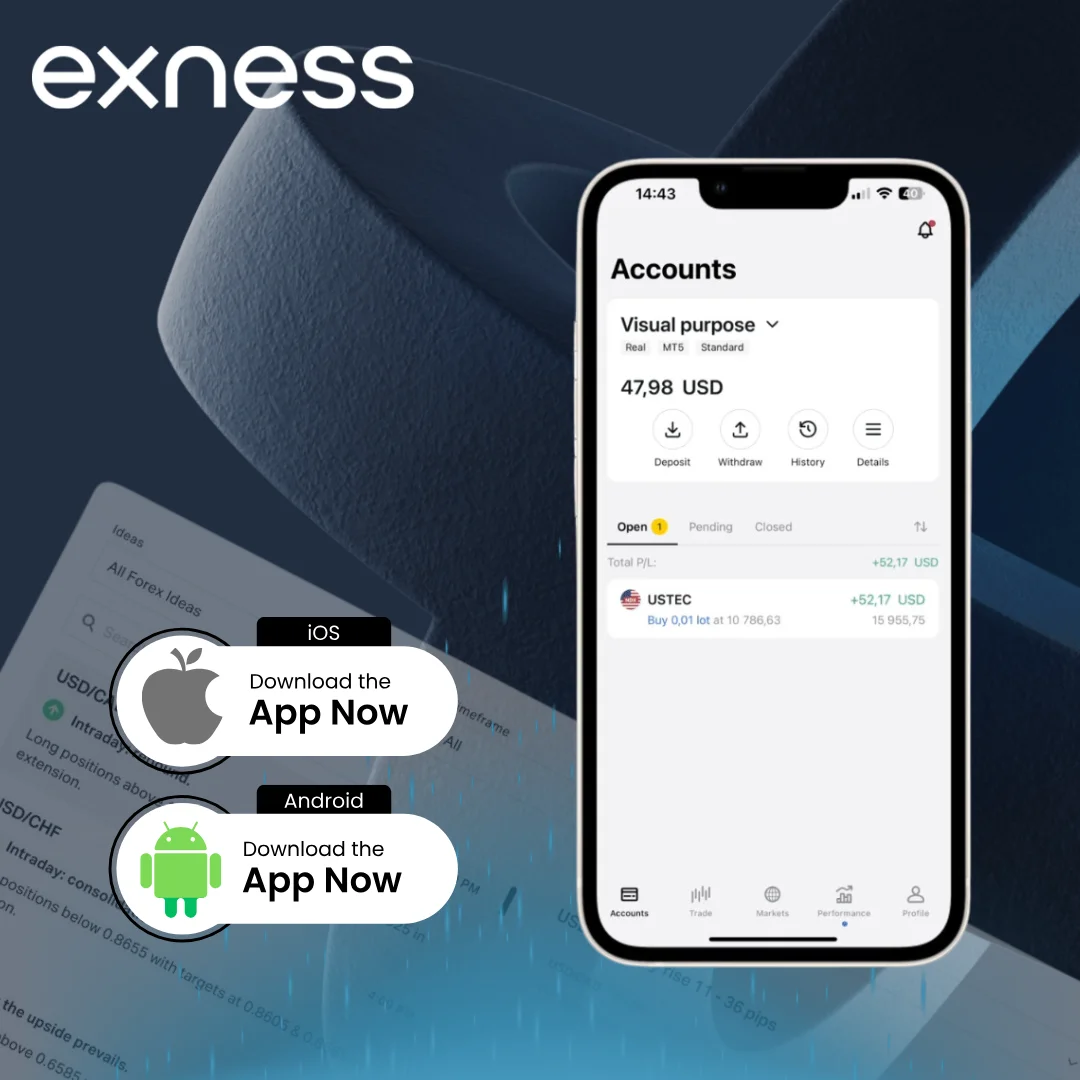
Customize Your Exness MT5 Terminal
For smoother trading, you can easily customize your MT5 terminal by adjusting the layout, colors, and tools:
- Market Watch: Show or hide various trading instruments by right-clicking on the Market Watch window and selecting “Symbols.”
- Chart Settings: Right-click on a chart to change colors, gridlines, and size. You can also save templates for future use.
- Timeframes: Click the “Timeframes” button to switch between chart intervals, such as 1 minute, 1 hour, daily, or other periods.
Enhance your trading experience by personalizing your MT5 terminal!
Adding and Customizing Indicators on Exness MT5
- Add Indicators: Open the “Navigator” window, expand the “Indicators” section, and drag and drop any indicator onto the central chart. Alternatively, right-click and choose “Attach to Chart.”
- Customize Indicators: Right-click on the indicator in your chart and select “Properties” to adjust settings like time periods, colors, and levels.
- Save Templates: Save your indicator settings as a template by right-clicking on the chart and selecting “Template > Save Template.” You can easily load this template on other charts.
Indicators provide powerful insights into market trends, helping you refine your trading strategy. For example, moving averages smooth out price data over time, while the RSI (Relative Strength Index) can indicate when prices are overbought or oversold. Combine multiple indicators for a comprehensive market view.
Remember, not every indicator is suited to all trading styles. Experiment with different combinations to see what works best for your trading goals. Some traders prefer using just one or two simple indicators, while others build more complex strategies tailored to their methods. In any case, the Exness Margin Calculator can be a valuable tool to help fine-tune your approach by providing accurate margin calculations.
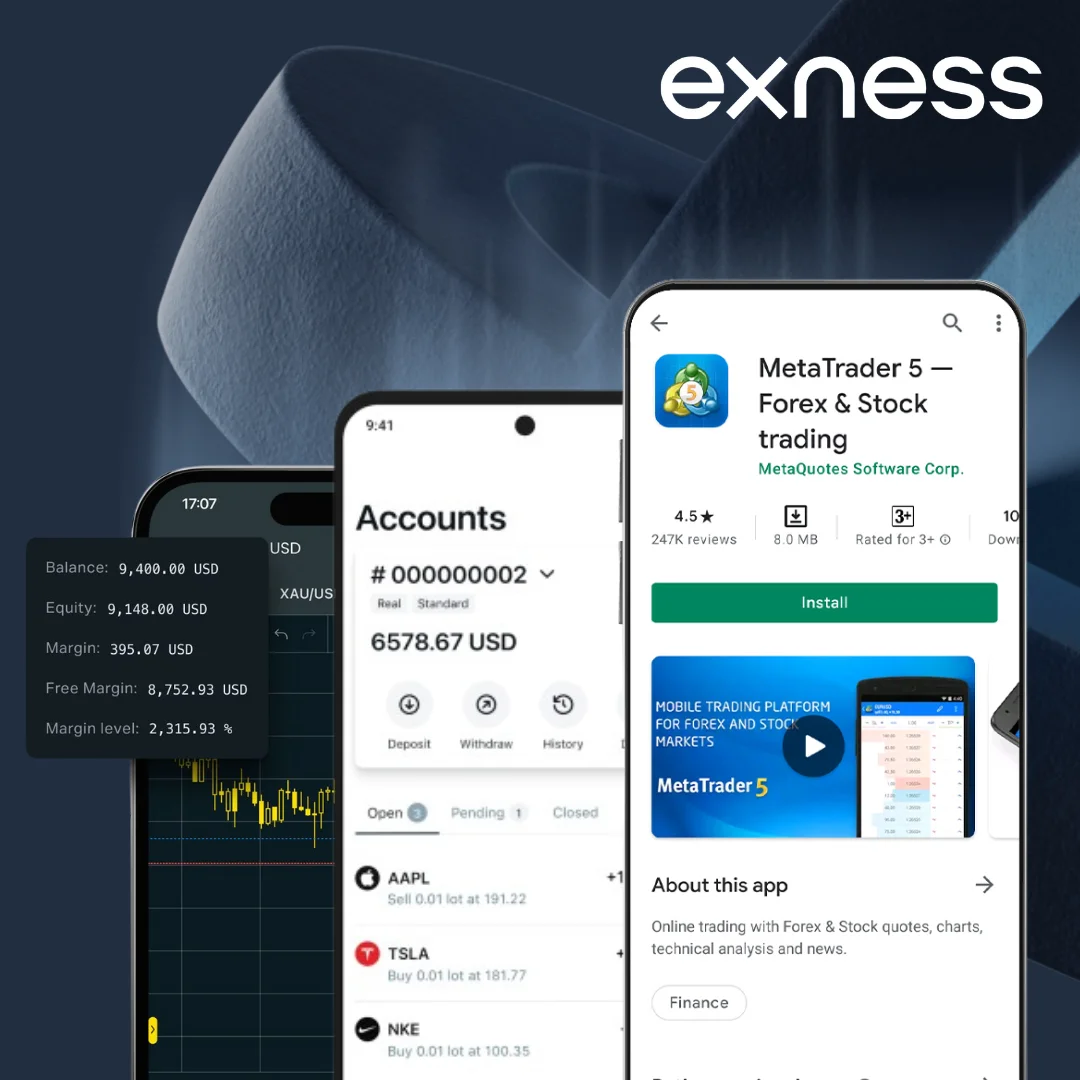
Trading Instruments on Exness MT5
Exness MT5 provides access to a wide range of trading instruments, giving traders the flexibility to diversify their portfolios and explore various markets. Whether you’re focused on forex, stocks, or cryptocurrencies, Exness MT5 offers all the tools you need to implement your trading strategies. Here are the key trading instruments available on Exness MT5:
- Forex: Trade over 100 currency pairs, including major pairs like EUR/USD and GBP/USD.
- Stocks: Access CFDs on global stocks like Apple, Tesla, and Google.
- Indices: Trade CFDs on major indices like NASDAQ 100, FTSE 100, and Nikkei 225.
- Metals: Invest in precious metals like gold and silver for both long-term and short-term strategies.
- Energies: Predict price movements in crude oil, natural gas, and more.
- Cryptocurrencies: Trade popular cryptocurrencies like Bitcoin, Ethereum, and others.
With this wide variety of instruments, traders can choose different asset classes and apply various strategies to enhance their trading experience on Exness MT5.
Exness MT5 Account Types
Exness offers multiple account types for trading on MetaTrader 5, allowing traders to choose the best option based on their experience, trading style, and goals. Whether you’re just starting out or are an experienced trader, there’s an account type tailored to your needs. Each account type comes with its own set of features, such as different spreads, leverage options, and commission structures. By understanding these account types, you can select the one that best aligns with your trading preferences. Let’s explore the main options available:
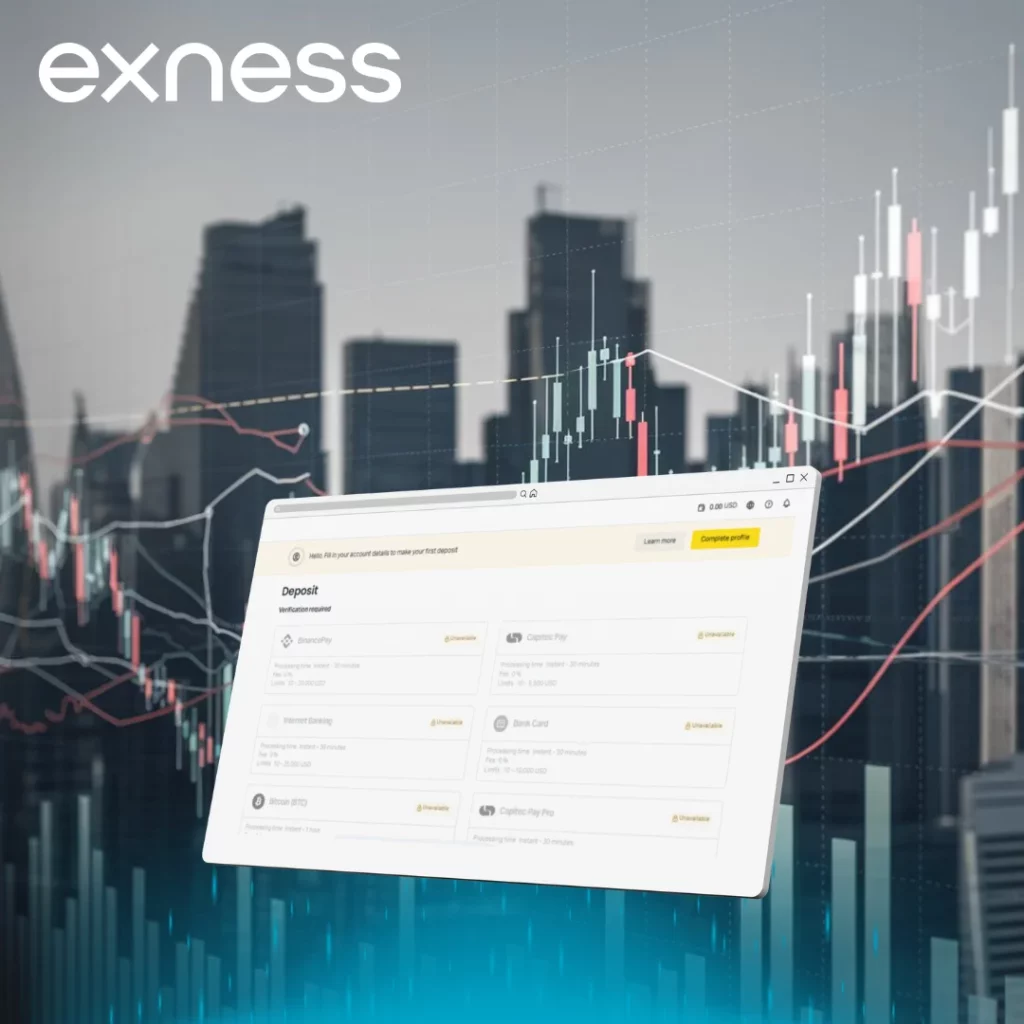
Exness Demo Account
The Exness demo account is an ideal choice for beginners looking to practice their trading skills without any financial risk. With this risk-free account, you’ll receive up to $10,000 in virtual funds, allowing you to test your strategies and familiarize yourself with the platform. Features include leverage up to 1:2000, enabling you to simulate real trading conditions with a higher potential for profit. Additionally, you’ll have access to free real-time trading signals, which help you make informed decisions. This demo account serves as a great way to build confidence and improve your skills before moving to live trading with real funds. You can experiment with different trading strategies and learn how to manage risk effectively, all while enjoying a risk-free environment.
Exness Standard Accounts
There are two types of Standard accounts available on Exness MetaTrader 5:
Standard
The most popular real account, featuring tight spreads starting from 0.3 pips on major forex pairs. It offers leverage up to 1:2000, with a minimum deposit of just $1.
Standard Cent
Similar to the Standard account but uses cents instead of pips. The minimum deposit is as low as $0.10, making it perfect for micro-trading.
Exness Professional Accounts
There are three types of Professional accounts available on Exness MetaTrader 5:
Raw Spread
Requires a minimum deposit of $200, with spreads starting from 0.0 pips and a commission of up to $3.5 per lot, ideal for high-volume traders.
Zero Account
The Zero account is tailored for advanced traders, featuring extremely low commissions starting from $3.5 per side of the trade. With no markup on spreads, this account offers a highly cost-efficient trading experience.
Trading Strategies and Automation in Exness MT5
Exness MT5 provides powerful tools for developing and executing a variety of trading strategies. A key feature is the use of Expert Advisors (EAs)—automated trading robots that can analyze the market and execute trades based on preset rules.
You can create custom-coded EAs or use ready-made EAs from the MT5 community. Exness also offers extensive resources to help you learn how to program EAs and develop your own strategies.
Another useful tool is the Signal Service, which allows you to automatically follow and copy the trades of experienced traders. This can be a smart way to apply proven strategies.
For advanced traders, MT5 offers features like pending orders, trailing stops, and more. Paired with technical indicators, these options make it easier to build detailed trading strategies.
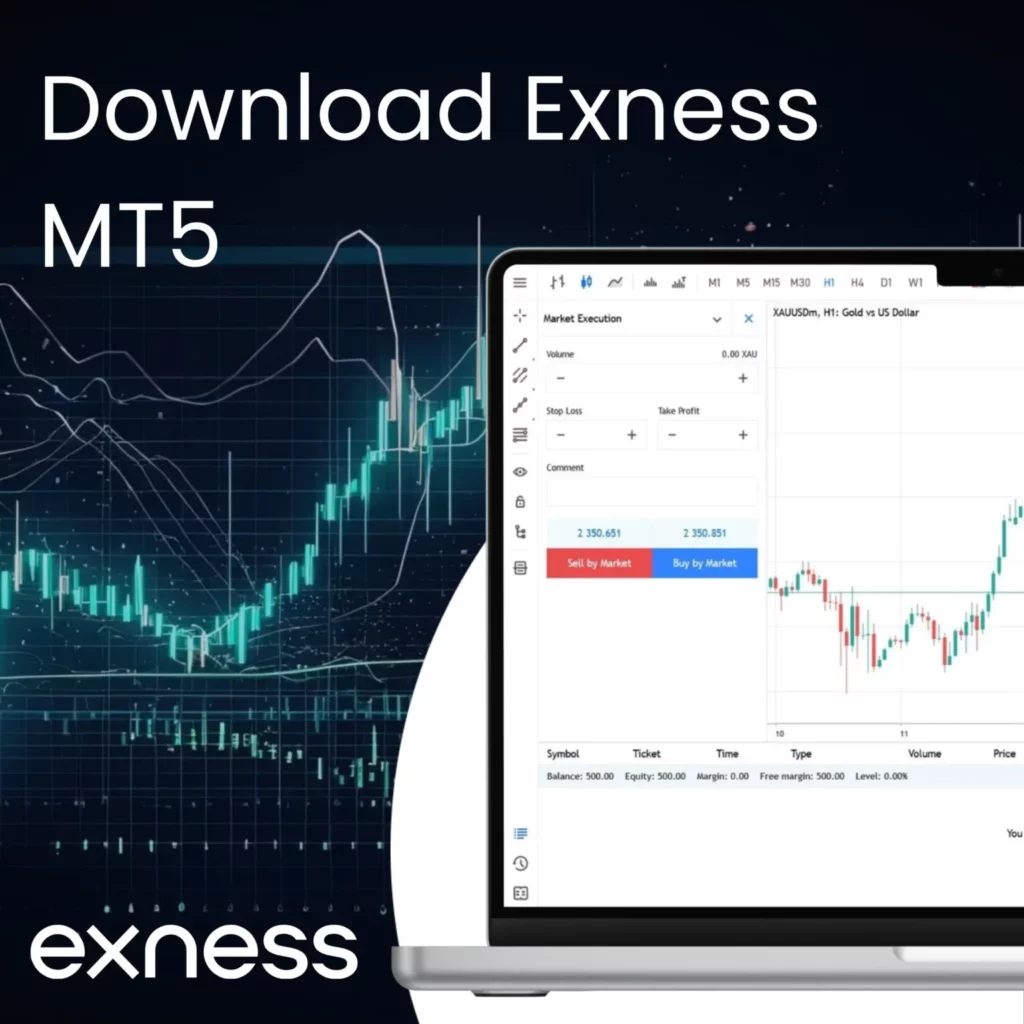
Pros and Cons of Exness MetaTrader 5
Exness MetaTrader 5 offers a robust trading platform with a variety of features designed to meet the needs of both beginner and advanced traders. However, like any platform, it comes with its own set of advantages and disadvantages. It’s important to weigh these factors before deciding whether MT5 is the right choice for your trading style. Here are the key pros and cons of using Exness MT5:
Pros:
- Wide range of assets, including stocks, forex, and crypto.
- Efficient automation with EAs and trade copying.
- Advanced technical analysis tools and charting.
- Free demo accounts for practice.
- Competitive spreads and commissions.
- Full mobile trading capabilities.
Cons:
- More complex interface compared to MT4, especially for beginners.
- Some advanced features require coding knowledge.
- Fewer customizable indicators than MT4.
- Limited integration and third-party add-ons.
For most traders, the benefits of MT5 outweigh the downsides. However, it’s important to consider your own specific needs.
Frequently Asked Questions about Exness MT5
What is Exness MetaTrader 5 used for?
Exness MT5 is used for trading a wide range of assets, including forex, stocks, cryptocurrencies, and more. It also supports automated trading through Expert Advisors (EAs) and offers advanced charting and analysis tools.